Shapes
The Shapes window shows all available elements for building an MFA model. You can also switch to the selection or edit mode and change the style of flows.
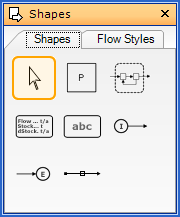
Tab Shapes

If you click this symbol, you
activate the Selection mode. Now you can select objects on the Drawing
Area in order to change their properties in the Properties window.
cf.: Select Objects | Select Multiple Objects

If you click this symbol,
you activate the Insert mode for Processes.
cf.: Insert Process

If you click this
symbol, you activate the Insert mode for System Boundaries.
cf.: Insert/Refresh System Boundary

If you click this symbol,
you activate the Insert mode for Legends. A legend contains information
about units of flows and stocks as well as a possible scale basis.
cf.: Insert Text Field

If you click this
symbol, you activate the Insert mode for Text Fields. A text field
contains arbitrary information.
cf.: Insert Text Field

If you click this
symbol, you activate the Insert mode for Import Flows. Import flows
connect the environment outside of the system boundary with a process inside.
cf.: Insert Import or Export Flow

If you click this
symbol, you activate the Insert mode for Export Flows. Export flows
connect a process inside of the system boundary with the environment outside.
cf.: Insert Import or Export Flow

If you click this symbol, you
activate the Insert mode for Internal Flows. Internal flows connect to
processes inside of the system boundary.
cf.: Insert Internal Flow
Tab Flow Styles
You can use the various flow styles (e.g. straight, rectangular with a special number of inflection points, ...) as an alternative to the Insert mode for Internal Flows.
